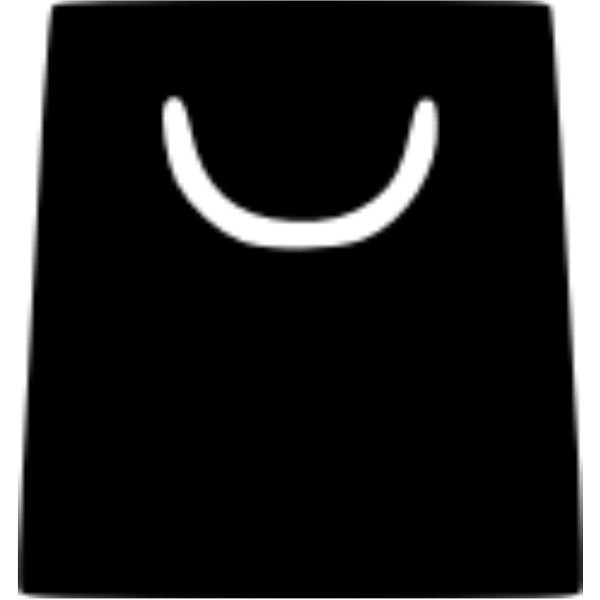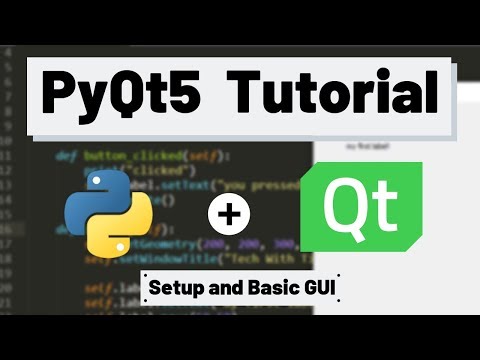How to Install a Python SDK: A Complete Beginner’s Guide
Installing a Python SDK (Software Development Kit) is an essential step for developers looking to build robust applications. Whether you’re a beginner or an experienced programmer, having the right SDK setup can make your development experience smoother and more productive. In this guide, we’ll walk you through everything you need to know about installing a Python SDK.
Table of Contents
- What is a Python SDK?
- Why You Need a Python SDK
- Pre-requisites
- Installing Python
- Setting Up a Virtual Environment
- Installing the SDK
- Verifying the Installation
- Troubleshooting Common Issues
- Recommended Tools and Resources
- Extra: Recommended Products for Developers
- Conclusion
What is a Python SDK?
A Python SDK is a collection of libraries, tools, and documentation that allows developers to create applications for specific platforms or frameworks using Python. SDKs simplify the coding process by offering reusable components and APIs.
Some popular examples of Python SDKs include:
- AWS SDK for Python (Boto3)
- Google Cloud SDK
- Twilio SDK
- OpenAI SDK
SDKs can save developers a significant amount of time by providing ready-to-use methods and streamlined integration.
Why You Need a Python SDK
Using an SDK offers numerous advantages:
- Ease of Use: Pre-built functions and libraries save you time.
- Consistency: Ensures your application follows best practices.
- Support: Many SDKs are backed by comprehensive documentation and community forums.
- Faster Development: Spend less time on boilerplate code and more on core functionality.
Pre-requisites
Before you proceed, make sure you have the following:
- A working computer (Windows, macOS, or Linux)
- Internet connection
- Basic knowledge of Python
- Administrative rights (for installing software)
💡 Tip: If you don’t have Python installed, don’t worry! We’ll cover that next.
Installing Python
For Windows:
- Visit the official Python website: python.org
- Download the latest stable version.
- Run the installer and check the box that says “Add Python to PATH”.
- Click on “Install Now”.
For macOS:
macOS usually comes with Python pre-installed, but it’s recommended to install the latest version via Homebrew:
bash brew install pythonFor Linux:
bash sudo apt update sudo apt install python3
Verify Python Installation:
Open your terminal or command prompt and type:
bash python --versionor
bash python3 --versionExample output:
bash Python 3.11.2
Setting Up a Virtual Environment
It is best practice to create a virtual environment to isolate your project dependencies.
Create and Activate:
bash python -m venv myenv
- Windows:
bash myenv\Scripts\activate
- macOS/Linux:
bash source myenv/bin/activate
Installing the SDK
Let’s use AWS SDK (Boto3) as an example.
Install via pip:
bash pip install boto3Or install multiple packages listed in a
requirements.txt:bash pip install -r requirements.txt
Verifying the Installation
Test by importing the SDK in Python:
python import boto3 # Simple S3 client check s3 = boto3.client('s3') print("Boto3 SDK Installed Successfully!")
Troubleshooting Common Issues
- pip not recognized: Ensure Python is added to system PATH.
- Permission denied: Use
--userflag or run as administrator.- SSL Errors: Update SSL certificates:
bash pip install --upgrade certifi
- Dependency Conflicts: Use virtual environments always!
Recommended Tools and Resources
Extra: Recommended Products for Developers
Improve your working and gaming setup with high-quality gear:
- 🎮 Ultimate Gaming Mouse Pad ASUS ROG Hone Ace Mouse Pad →
- 📱 Durable iPhone 16 Pro Max Case Temdan iPhone 16 Pro Max Case →
How to Install a Python SDK
Remaining 0% to read
All articles, information, and images displayed on this site are uploaded by registered users (some news/media content is reprinted from network cooperation media) and are for reference only.
The intellectual property rights of any content uploaded or published by users through this site belong to the users or the original copyright owners. If we have infringed your copyright, please contact us and we will rectify it within three working days.