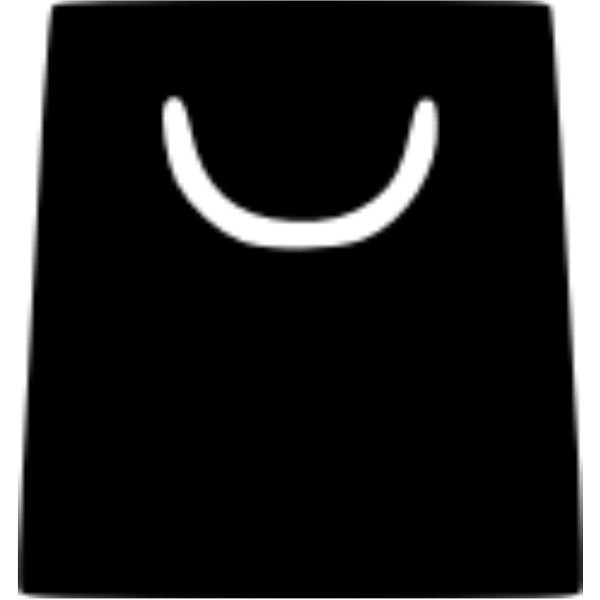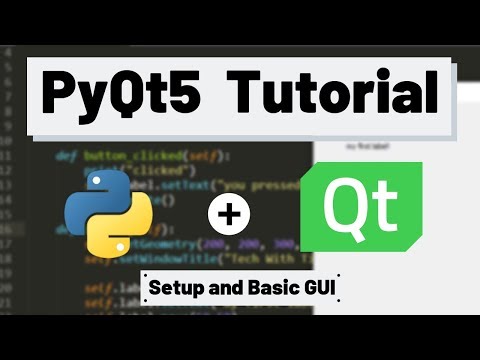Introduction
In today’s digital landscape, browser automation has become an essential tool for developers, testers, and SEO professionals. Whether you’re scraping data, testing web applications, or automating repetitive tasks, having a reliable and efficient automation framework is crucial. Enter Playwright-Go, a powerful library that brings the capabilities of Microsoft’s Playwright to the Go programming language.
This comprehensive guide will walk you through the process of setting up and using Playwright-Go for browser automation. We’ll cover installation, basic usage, advanced features, and best practices to help you get the most out of this tool.
Table of Contents
- What is Playwright-Go?
- Why Choose Playwright-Go?
- Installation and Setup
- Basic Usage
- Advanced Features
- SEO Testing with Playwright-Go
- Best Practices
- Common Pitfalls and Troubleshooting
- Conclusion
- Promotional Section: PowerLMC
What is Playwright-Go?
Playwright-Go is a Go client for the Playwright automation library. Playwright is an open-source automation library developed by Microsoft that allows for end-to-end testing and automation of web applications across different browsers. Playwright-Go brings these capabilities to Go developers, enabling them to write automation scripts in Go.
Key features of Playwright-Go include:
- Cross-browser support: Automate Chromium, Firefox, and WebKit browsers.
- Headless and headed modes: Run browsers in headless mode for automation or headed mode for debugging.
- Multiple contexts: Create isolated browser contexts for parallel testing.
- Network interception: Monitor and modify network requests and responses.
- Emulation: Emulate devices, geolocation, and permissions.
Why Choose Playwright-Go?
Choosing the right automation tool depends on your specific needs and the programming language you’re comfortable with. Here are some reasons to consider Playwright-Go:
- Language Consistency: If your project is written in Go, using Playwright-Go allows you to write automation scripts in the same language, maintaining consistency across your codebase.
- Modern Features: Playwright-Go supports modern web features, including single-page applications (SPAs), making it suitable for testing contemporary web applications.
- Community Support: While Playwright-Go is community-driven, it benefits from the robust features of the core Playwright library and has an active community for support.
- Performance: Go is known for its performance and efficiency, which can be advantageous when running automation scripts at scale.
Installation and Setup
Setting up Playwright-Go involves installing the Go client and the necessary browser binaries.
Prerequisites
- Go: Ensure you have Go installed on your system. You can download it from the official website.
Step 1: Initialize Your Go Project
Create a new directory for your project and initialize it:
bash mkdir playwright-go-example
cd playwright-go-example
go mod init playwright-go-example
Step 2: Install Playwright-Go
Use go get to install the Playwright-Go package:
bash
go get -u github.com/playwright-community/playwright-go
Step 3: Install Browser Binaries
Playwright requires browser binaries to function. Install them using the following command:
bash
复制编辑
go run github.com/playwright-community/playwright-go/cmd/playwright install
This command downloads the necessary browser binaries for Chromium, Firefox, and WebKit.
Basic Usage
Let’s explore how to use Playwright-Go for basic browser automation tasks.
Launching a Browser and Navigating to a Page
Create a new file named main.go and add the following code:
go package main
import (
"log"
"github.com/playwright-community/playwright-go"
)
func main() {
pw, err := playwright.Run()
if err != nil {
log.Fatalf("could not launch playwright: %v", err)
}
defer pw.Stop()
browser, err := pw.Chromium.Launch()
if err != nil {
log.Fatalf("could not launch browser: %v", err)
}
defer browser.Close()
page, err := browser.NewPage()
if err != nil {
log.Fatalf("could not create page: %v", err)
}
_, err = page.Goto("https://example.com")
if err != nil {
log.Fatalf("could not go to page: %v", err)
}
log.Println("Page loaded successfully")
}
Run the script:
bash
复制编辑
go run main.go
This script launches a Chromium browser, navigates to https://example.com, and logs a success message.
Taking a Screenshot
Modify the main.go file to take a screenshot of the page:
go复制编辑// ... previous code ...
err = page.Screenshot(playwright.PageScreenshotOptions{
Path: playwright.String("screenshot.png"),
})
if err != nil {
log.Fatalf("could not take screenshot: %v", err)
}
log.Println("Screenshot saved as screenshot.png")
Run the script again:
bash
复制编辑
go run main.go
A screenshot of the page will be saved as screenshot.png in your project directory.
Advanced Features
Playwright-Go offers several advanced features to enhance your automation scripts.
Handling Multiple Browser Contexts
Browser contexts allow you to create isolated sessions within the same browser instance. This is useful for parallel testing.
go复制编辑context1, err := browser.NewContext()
if err != nil {
log.Fatalf("could not create context1: %v", err)
}
page1, err := context1.NewPage()
// Use page1...
context2, err := browser.NewContext()
if err != nil {
log.Fatalf("could not create context2: %v", err)
}
page2, err := context2.NewPage()
// Use page2...
Each context operates independently, with its own cookies and cache.
Emulating Devices
You can emulate different devices using Playwright-Go:
go复制编辑context, err := browser.NewContext(playwright.BrowserNewContextOptions{
Viewport: &playwright.BrowserNewContextOptionsViewport{
Width: 375,
Height: 667,
},
UserAgent: playwright.String("Mozilla/5.0 (iPhone; CPU iPhone OS 13_6 like Mac OS X) AppleWebKit/605.1.15 (KHTML, like Gecko) Version/13.1.2 Mobile/15E148 Safari/604.1"),
})
if err != nil {
log.Fatalf("could not create context: %v", err)
}
page, err := context.NewPage()
// Use page...
This emulates an iPhone device by setting the viewport size and user agent.
Intercepting Network Requests
Playwright-Go allows you to intercept and modify network requests:
go复制编辑err = page.Route("**/*", func(route playwright.Route, request playwright.Request) {
log.Printf("Request: %s", request.URL())
route.Continue()
})
if err != nil {
log.Fatalf("could not set route: %v", err)
}
This intercepts all network requests and logs their URLs.
SEO Testing with Playwright-Go
Automating SEO testing ensures that your web pages adhere to best practices. Playwright-Go can be used to perform various SEO checks.
Checking Meta Tags
go复制编辑title, err := page.Title()
if err != nil {
log.Fatalf("could not get title: %v", err)
}
log.Printf("Page title: %s", title)
description, err := page.Locator("meta[name='description']").GetAttribute("content")
if err != nil {
log.Fatalf("could not get meta description: %v", err)
}
log.Printf("Meta description: %s", description)
This retrieves the page title and meta description.
Validating Robots.txt
go复制编辑_, err = page.Goto("https://example.com/robots.txt")
if err != nil {
log.Fatalf("could not load robots.txt: %v", err)
}
content, err := page.Content()
if err != nil {
log.Fatalf("could not get content: %v", err)
}
log.Printf("robots.txt content:\n%s", content)
This loads and prints the contents of robots.txt.
Integrating with Lighthouse
While Playwright-Go doesn’t have built-in support for Lighthouse, you can use external tools to run Lighthouse audits and integrate the results into your automation workflow.
Best Practices
To get the most out of Playwright-Go, consider the following best practices:
- Use Headless Mode for Automation: Running browsers in headless mode is faster and more efficient for automation tasks.
- Leverage Browser Contexts: Use separate browser contexts for parallel tests to avoid interference between sessions.
- Handle Errors Gracefully: Implement error handling to catch and log issues during automation.
- Use Waits Appropriately: Use explicit waits to ensure elements are loaded before interacting with them.
- Keep Dependencies Updated: Regularly update Playwright-Go and browser binaries to benefit from the latest features and fixes.
Common Pitfalls and Troubleshooting
While working with Playwright-Go, you may encounter some common issues:
- Browser Binaries Not Installed: Ensure you’ve run the
playwright installcommand to install necessary browser binaries. - Element Not Found: Verify that the selectors used to locate elements are correct and that the elements are present on the page.
- Timeouts: Increase timeout durations if pages or elements take longer to load.
- Permission Errors: Run